Available with Defense Mapping license.
Administrators must configure the MPS web app's settings. This is a required one-time setup, but administrators can access these settings to make changes after an app has been made available.
- Sign in to the app as an administrator.
- Click the profile icon and click Settings.
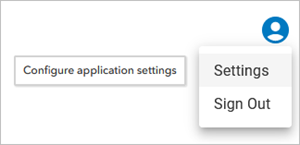
The Map Production System dialog box appears with the app's settings.
- Update settings as necessary.
- Click Update to save the changes or click Close to close the dialog box.
You can also reset all of the settings that have been configured.
The Map Production System dialog box closes and the MPS app opens with the settings you configured.
Reset settings
While configuring settings for the MPS web app, you can reset them so that all of the settings are cleared.
- Access the MPS web app's settings.
- Click Options and choose Reset All Settings....
The Reset Settings dialog box appears.
- Click Proceed to reset all settings or click Cancel to return to the settings without making any changes.
The Reset Settings dialog box closes. If you clicked Proceed, any settings that were configured are reset.